Trying to set up a Google Ads campaign? This step-by-step guide will walk you through it, from creation to SERP domination.
Here, you’ll find:
- A step-by-step guide to Google Ads campaign setup
- How to set up a Google Ads campaign in Expert Mode
- How to set up a campaign in Smart Mode
- Tips to get the most out of your Google Ads
Getting started with Google Ads (formerly Google Adwords) may seem daunting if you don’t have much practice, but so is a marathon when you aren‘t an active runner. Just like Couch to 5K programs, having a clear, easy-to-follow guide to Google Ads can make the process totally manageable.
Below, we’ll walk you through all the steps so you can set up a Google Ads campaign without issue. You’ll also gain valuable insights into how to optimize your account and learn more about setting goals.

We’re gonna be real with you: We much prefer Expert Mode over Smart Mode. (Image: Adobe Stock)
How to set up a Google Ads campaign in Smart Mode
We know it can be a bit nerve-wracking to set up a Google Ads campaign, but with our guidance (and Google’s guided campaign creation process), you’ll be up and running in no time.
Note: Google Ads has two modes: Smart and Expert. We’ll explain this more as we work through the setup stages. First, we’ll tackle how to set up your account in Smart Mode. If you want to set up your account in expert mode, skip down to that section.
Smart Mode is when you allow Google to do most of the heavy lifting for you. It’s designed for small businesses and those just starting out on the platform. You input your information, goals, and a limited amount of targeting, and Google does the rest of the work for you. While it sounds great on the surface, it doesn’t give you much control or room for optimization.
1. Set up your Google Ads account
The first thing you need to do is set up a Google Ads account. You’ll need a Google Ads email address to sign in with before you can get started.
To begin, go to the Google Ads homepage. In the top right-hand corner of your screen, click the blue button that says “Start Now.” Note: If you’re signed into Chrome and have a Google Business Profile, Google will ask you if you’d like to link the accounts for a quick setup.
You’ll be asked if you want to use your website or your Google Business Profile (if you don’t have a website). Choose “website” or use your Google Business Profile, then click next.
You’ll be prompted to add your business name if you don’t use your profile. Then you’ll add your website URL.
2. Choose an advertising goal
Now you will be asked to choose an advertising goal. You may have more than one goal, but pick the one that is the highest priority. After all, you can always create more campaigns down the road.
There are four options to choose from — an increase of:
- Calls
- Website sales or sign-ups
- Visits to your physical location
- Views and engagement on YouTube
3. Create your Google Ad
Now it’s time to create your ad.
Google will give you some pointers on what to write. You know your business, its products, your audiences, and their desires better than Google, so use your knowledge to craft ads that will attract your ideal customer.
Your priority is to write an ad that will help you meet your business goals, and your ideas might be better than Google’s suggestions.
4. Add keyword themes
Keyword themes are not like keywords in Expert Mode — they’re more like topics. Once you set them up, you’ll find that irrelevant searches can still make their way in.
Check out Google’s suggestions and search for some of your own themes. Make sure you choose themes that are closely linked to what your business does. If you’re a store, choosing “shopping” would be too ambiguous. Instead, try something like “ladies’ apparel” if you sell women’s clothing. After you’ve added the relevant themes, click “Next.”
5. Choose your location
We call this location or geographic targeting. The following page will give you options for your location(s). These locations are the geographic regions where you want your ad to appear. You can choose your physical address but are not limited by this, as you can also select larger regions and countries. You can also use a radius or use ZIP codes.
6. Set your daily budget
After you choose a location, you’ll set a budget. Google offers some options, or you can choose to enter a specific ad budget you have set. The budget will determine how many potential customers see your ads. The larger your target area (set of locations), the more money you’ll need to reach them.
7. Add a payment method
The final step to set up a Google Ads campaign is to add a payment method. Add your billing information, and boom, you’re ready to go.
Bonus: Link your Google Analytics account
Ideally, you’ll have Google Analytics set up on your website to track your traffic, goals, and other metrics properly. You need to link your Google Analytics account with your Google Ads account to get the best data.
Tracking, analytics, and reporting for multiple channels and your campaigns all become much easier once you link your accounts. You can get all your data in one platform, saving you time and confusion and helping you create the best campaigns possible. (One easy way to do this? HawkSEM’s ConversionIQ platform, a proprietary tool that allows you to gather the best insights from all of your marketing channels. See it in action here.)
And that’s how simple it is to create your first Google Ads campaign in Smart Mode!
Setting up your PPC ads on Google is simple and quick. The platform has a smooth user interface that takes you through the setup and provides helpful tips as you do. If you already have a creative (copy or copy and design), the setup process should take no more than 10 minutes.
The creative step (deciding what your ad copy or design will be) can take much longer. But you also don’t need to spend hours on your creative. You can think of ideas and start testing them to see how well they perform.
How to set up a Google Ads campaign in Expert Mode
We’re gonna be real with you: We much prefer Expert Mode over Smart Mode.
Put simply, with Smart Mode, you’re far more likely to miss out on opportunities and features, such as being able to set your own bidding strategy, choosing negative keywords, and even writing your own ads.
If you ask us, Expert Mode is the way to go.
Getting started with Expert Mode
For Expert Mode, start by navigating to the Google Ads sign-up page and clicking “Start Now.” Scroll to the bottom of the page and click “Switch to Expert Mode.” From here, Google’s guidance will be slightly different from above.
1. Create your first campaign
Creating a new campaign is optional at this point. If you’re not ready to create a campaign, you can click “Create an account without a campaign” and proceed to add business info in the first step. Then, click “Explore your new account.”
You should click “Tools and settings,” navigate to the “Billing” column and click “settings.” You’ll add your billing info here, so you’ll be ready to start advertising once you set up campaigns. Now, you can plan your keyword strategy with the Keyword Planner before setting up your campaigns and ad groups.
Let’s say you’re ready to create a campaign. You’ll be asked to add your business name (it’s optional) and your website URL (also optional). Then, you can click “Next.”
Now, Google may pull business info from your website and your Google Business Profile (if it’s attached to the email you used). You can edit your phone number and remove the Google Business Profile account (if you prefer not to use it). You can also link mobile apps and YouTube channels during these steps.
2. Set campaign goals
During this step, Google will ask what your campaign goals are. This will help you set up conversions. You can skip this step if you choose – and you can select as many goals as make sense for your business. Your choices are listed out below.
Conversions:
- Purchases
- Lead form submissions
- Lead calls
- App downloads
- Page views
Sales:
- Add to cart
- Begin checkout
- Purchase subscription
Leads:
- Sign-ups
- Appointments
- Estimate requests
- Directions requests
- Outbound clicks
- Contacts
Or, you can choose Brand awareness and reach.
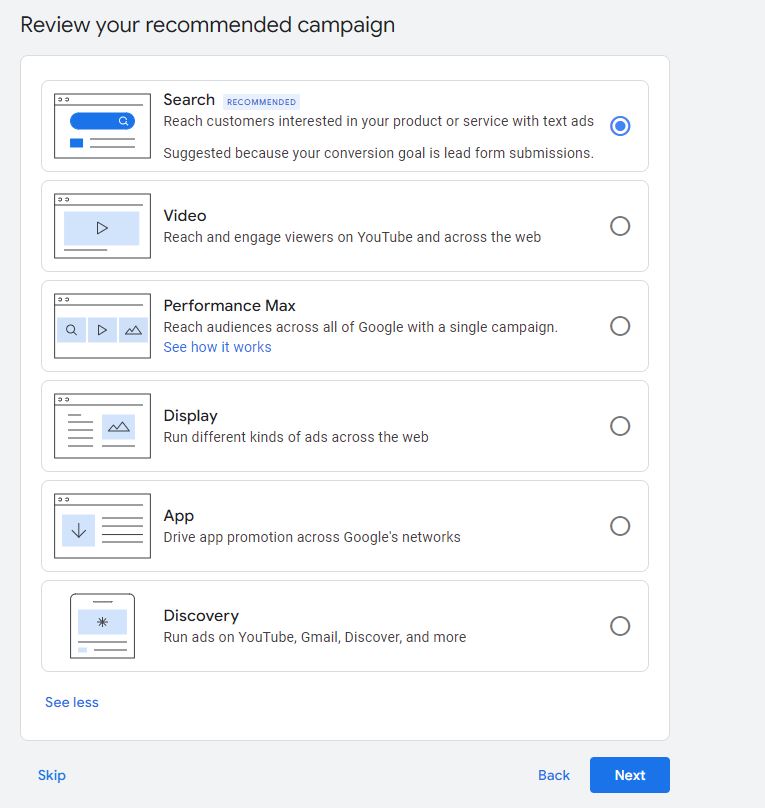
3. Choose a campaign type
In this step, you’ll choose which type of campaign you’d like to create. When you pick a goal, Google will suggest the best type of campaign for your goal. There are several options.
Search: The Google Search Network uses text ads and allows you to appear above the search results and at subsequent intervals throughout the search engine results page (SERP). Search ads use keywords, allowing you to create highly targeted campaigns based on search terms.
Video: These campaigns show on YouTube and Google Partner websites and apps. Video campaigns allow you to reach potential customers and increase your awareness, although a growing number of people will also buy from a video ad.
Performance Max: Performance Max campaigns are the most versatile of Google’s campaigns. With these, you can reach users across all of Google. Your ads will appear on YouTube, Gmail, Search, Display, and across the Google Partner sites.
Display: The Display Network uses image and video ads to showcase your brand. They’re great for brand awareness as well as promoting products or services.
App: App campaigns let you promote your app all across Google.
Discovery: Discovery is just as it sounds. Your ads will appear on YouTube, Gmail, Discover, and other Google properties so that users who are unfamiliar with your brand can discover you.
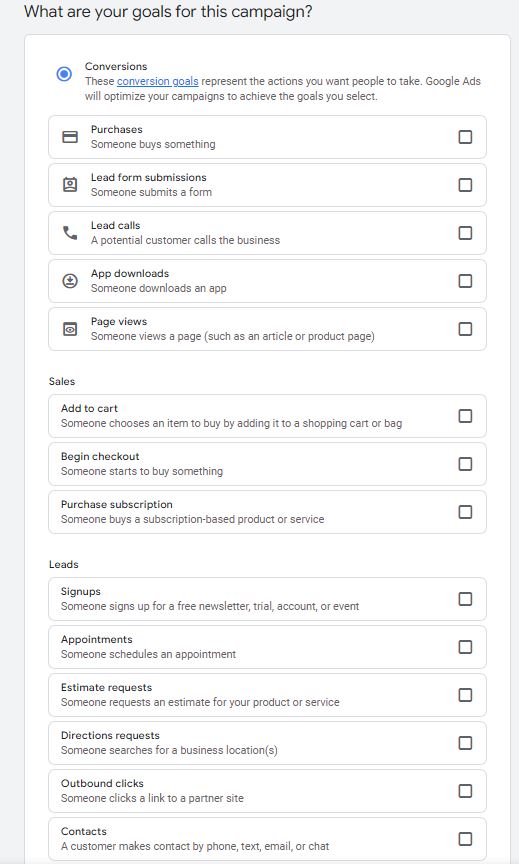
4. Build your campaign
Now, you’ll start building your campaign. This involves selecting a bidding strategy and configuring your campaign settings, including targeting and keywords. From there, you’ll create ads and set your budget.
Bidding
You’ll be asked what you want to focus on. The options are:
- Conversions
- Conversion value
- Clicks
- Impression share
You can also set a target cost per action here.
Network
Now we’re in the campaign settings. Options here are the Search and Display Networks. If you choose Search, we don’t recommend adding Display since they’re two different networks that need to be optimized in very different ways.
You can also uncheck the Search Partners… but we don’t recommend it. When you first start a campaign, you should keep your reach broad until you know how it’ll perform.
Locations
These are the locations you’d like to target with your ads. You can target regions, countries, states, and cities. You can also use a ZIP code or radius. Keep in mind the larger the area you target, the more budget you will need.
Under location options, you’ll find choices related to where people are in relation to your business. If you want people to be located in the area you’re targeting; you should use “Presence: People in or regularly in your targeted locations.” If you were a travel company looking for people researching a location, you would use “Search interest: People searching for your targeted locations.”
The last one, “Presence or interest: People in, regularly in, or who’ve shown interest in your targeted locations (recommended),” can be useful sometimes. Still, it will allow people outside your target area to see your ads, so you’ll need to use it with care.
For the “exclude” section, it’s okay to leave the default settings.
Languages
You’ll probably want to choose English or whatever your target audience speaks fluently. But, there’s an argument to be made for targeting all languages to get the broadest audience. Even though people may have their language of fluency chosen in their browser settings, they still may search for products and services in English.
Audiences
Audience segments are people who are in the market for or have an affinity for certain things. You can search here for audiences that fit your customer persona. These audiences will help you find people who are looking for your product or service.
It’s best to keep this on “Observation” because switching it to “Targeting” will restrict who you show ads to, only allowing ads to show to people who search your keywords and match your audiences.
Keywords
Here’s where things can get tricky.
You can put your website URL in and have Google search your website for potential keywords, but it may bring up a lot of options. If you haven’t used the Keyword Planner, you may be unsure of which keywords you should use. You can always add one or two keywords here that you feel are most relevant and add more later.
Make sure you add the match type symbols when you add your keywords. Google uses “ “ for phrase match keywords and [ ] for exact match keywords. Leaving these out or mismatching them will lead to the incorrect match type being shown.
Ad copy
Time to get creative! Start brainstorming the copy for your ads. Add headlines (at least three) and descriptions (at least two). Enter a final URL for the landing page where you want people to end up when they click your ad.
You can also add sitelinks and callouts while you’re here as well (read more about them below). You can create only one ad here, but you should have two.
Budget
The last step before billing is to choose a budget. This will depend on many factors, but a budget of $25 a day is usually a good start. You can see the estimated performance for your keywords on the right so that you can use that as a gauge. This budget isn’t set in stone, and you can change it anytime, so you should pick a starting place now and reassess as you go.
5. Add billing information
In this last step, you’ll add your billing information, including payment method.
That’s it! Your first campaign is complete — high fives all around. Just don’t forget to finish your conversion tracking setup, so you can track the success of your ads.
Set up conversion tracking
The next step on your road to becoming a PPC pro is adding conversion tracking. As you might guess, conversion tracking tells you exactly how many conversions have resulted from your ad. (Essentially, how many customers or leads you’ve acquired.)
Every aspect of your ads – from creative to keywords – should be tested and improved over time. A successful Google Ads campaign can always be optimized and improved as you learn more about your audiences and what performs well with them.
Conversion tracking is not a step in the setup process that Google walks you through. Ads can run without it, but we highly recommend setting it up. Otherwise, you’ll only be able to measure your website traffic and impression share without knowing if they become a customer. Without conversion tracking, you won’t be able to measure the true value of your ads, and you won’t be able to optimize them completely, either.
What is a Google Ads optimization score?
You may have seen this term being thrown around by other marketers or PPC pros. According to the search engine itself, your Google optimization score “is an estimate of how well your Google Ads account is set to perform.” Scores range from zero to 100.
Along with your optimization score, Google’s recommendations for how to optimize your ads will appear. Optimization scores will only be available for these active campaign types:
- Search
- Display
- Video
- Discovery
- Shopping
- App
- Performance Max
How to get the most out of a Google Ads campaign
A profitable paid search campaign is made of many parts. It’s more complex than following the steps above and watching the conversions roll in. You need to monitor and manage your campaigns.
As you optimize your new campaigns, here are a few settings and elements worth your attention.
Understand bidding strategies and the role they play
Since Google Ads is auction-based, bidding is everything. Your bid will determine whether your ad is eligible to show or not, so it’s important to get this right when you set up a Google Ads campaign if you want people to see your ads. There are two options for bidding: automated and manual.
Automated bidding (aka Smart Bidding)
This option always allows Google to make adjustments on the fly based on signals they’ve identified and have taught their machine learning (ML) to interpret. These happen in real time, unlike manual bidding. You can set a maximum cost per click (CPC) and cost per acquisition (CPA). For shopping campaigns, you can set a target return on ad spend (ROAS). This tells Google what results you need to be successful.
Manual bidding
Manual bidding is when you control every aspect of your campaign. You set bid adjustments, choose keyword bids, etc. This can be a good strategy because you need to know how your campaigns will perform. It also gives you more control over your ad budget, but it does require a more hands-on approach and attention.
Keyword match types and why they matter
Keywords are the foundation of any successful PPC strategy. You need to nail your keywords, but you might not the first time around – which is why testing needs to be a part of your strategy.
- Exact match: Your ads appear for search queries that have the same meaning as your keyword.
- Broad match: You appear for all searches that relate to your keyword.
- Phrase match: Your ads show for queries that include the meaning of the keyword.
Using only exact match keywords may be tempting to ensure all clicks are highly relevant. In reality, the best strategy is to use a mix of all three match types in your campaigns. Doing so means you’re more likely to get the clicks and conversions you need to reach your goals. You may believe your potential customers are searching for specific keywords, but you may find that the highest converting terms are different from the ones you thought they were.
Improve your Quality Score
Your Quality Score determines where your ads rank. A higher score equals better ad placements on the SERP. A low score means you’ll pay a higher CPC, and your ads will appear much lower in search results, meaning fewer people will see your ads.
Find out more in our handy guide to How to Find Your Quality Score — and Why It Matters.
Optimize your ad landing page
Creating an effective ad is only half the job. Once your potential lead clicks, you need to continue the stellar user experience on your landing page. You should continuously review and optimize your landing pages to engage your target audience better so you can drive more leads.
Your user experience needs to be seamless from the moment a user sees your ad until they make a purchase. If your ads have a good click-through rate (CTR) but a low conversion rate, this is probably a sign you need to improve your landing page. Our guide to effective landing pages has some expert ways to do just that.
Use negative keywords
In addition to choosing what keyword you want to rank for, you should also choose keywords you don’t want to rank for. These are called negative keywords. Adding them to your ads will prevent them from showing up in irrelevant SERPs.
Let’s look at an example. You run a salon where you cut hair, do manicures, and thread eyebrows. But you don’t do microblading, offer makeup services, or do men’s haircuts. In this case, you would want to add negative keywords for all the services you don’t offer.
Conduct competitor research
Your competitors are likely also running Google Ads. Conducting a competitor analysis for your ads will help you identify your competition and develop a strategy to improve your campaigns.
You may be surprised to find that your Google Ads competitors are not your direct competitors. Businesses use Google Ads across the world, so your competition may come from a wider range of businesses than with sales.
For more, check out our handy guide on how to conduct a competitor analysis for PPC.
Use ad extensions (now called assets)
These are pieces of copy that add additional information to your ads. Your options for assets are:
- Sitelinks – link to other places on your site
- Location extensions – they show your location
- Structured snippets – allow you to show amenities, services, brands, etc.
- Price extensions – show prices for products or services
- Promotion extensions – feature special offers and deals
- Image extensions – images that enhance your ads
- Call extensions – allow users to click to call on mobile devices or see a number they can dial manually
- App extensions – an app download link
- Callouts – add benefits, new features, and more information
- Affiliate location – gives the ability to list third-party retailers
- Lead form – gives a form where users can submit their contact information
The takeaway
Sure, it’s easy to set up a Google Ads campaign once you know all the steps. But it’s only half the battle.
The learning comes when you begin tracking and optimizing your campaigns for improved performance. You’ll need to regularly monitor, test, and adjust various parts of each campaign to get the desired results.
The good news: If this all sounds like too much to take on, you still have options! A great one, if you ask us, is to partner with a marketing agency that’ll take the reins and get you the ROI you deserve.