Get the 411 on how Google Search Console can help better your brand’s SEO & more.
Here, you’ll find:
- What Google Search Console (GSC) is
- How it can help boost your search rankings
- Ways to identify and fix issues GSC reveals
- A breakdown of helpful GSC reports
Google is the one search engine to rule them all. As such, search engine optimization (SEO) is essential to help improve your site’s performance and visibility.
While numerous SEO tools exist online, Google Search Console is one of the most beneficial when used to its full potential.
Unsurprisingly, Google says anyone who has a website should be using GSC. Diving into basic and advanced GSC tactics can offer helpful insight into your SEO efforts.
Whether you’re unfamiliar with GSC or just want to make sure you’re taking full advantage, we’ve broken down all the details. Here’s how to properly use Google Search Console to improve your marketing plan.
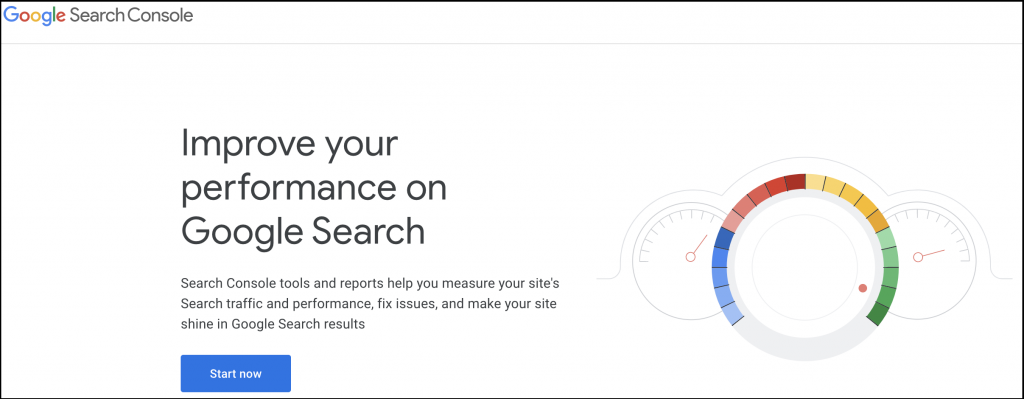
Linking your Google Analytics account with your Search Console account allows you to get valuable keyword data back that is not provided by GA. (Image: Google)
What is Google Search Console?
As Google explains, GSC is a free service you can use to monitor, maintain, and troubleshoot your site’s presence in Google search results.
Some marketers and website owners only use GSC for checking vanity metrics. However, it can be leveraged for so much more.
Google Search Console features a handful of reports for tracking your site’s metrics:
- Performance – shows data about how your site performs in search results, such as its average position and clickthrough rate (CTR)
- Index Coverage – tells you which of your pages have been indexed, and highlights any site indexing problems
- Page Experience – a Core Web Vitals report that folds in other page experience-related metrics as well to show how “healthy” your URLs are in terms of security and impressions (this includes a desktop page experience report as of early 2022)
- Enhancement – this report will reveal errors that may be preventing your pages from appearing on the search engine results page (SERP)
- Insights – launched in summer 2021, Google designed this report for content publishers and creators to help them better understand their audiences
In May 2022, Google announced it would also be releasing a new video page indexing report in the near future.
How to use Google Search Console to improve SEO
New to Google Search Console? Follow these steps to add your site to GSC and begin taking control of your SEO.
Setting up your GSC account correctly will provide the most accurate information, metrics, and reports about your business’s Google search performance.
Plus, it’ll allow you to make an informed decision for your next marketing move.
Add and verify your site
After you log in to Google Search Console, click “Add Property.” From there, copy and paste the URL for your homepage into the “Domain” or “URL prefix” field.
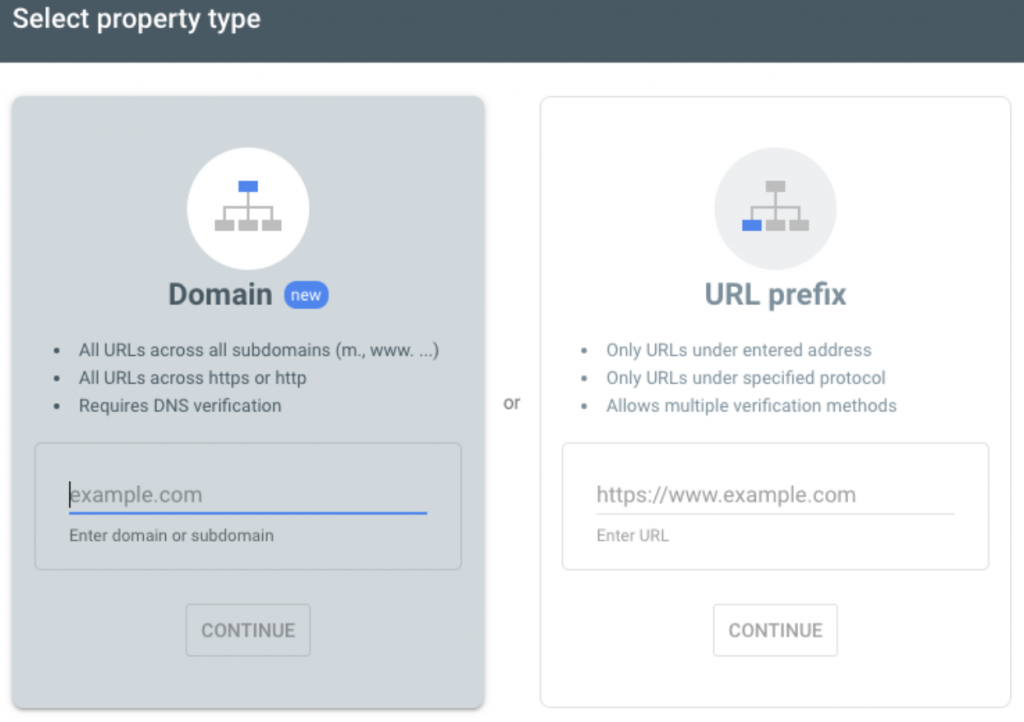
Use one of these five ways to verify your site:
- Upload an HTML file to your site
- Add a special CNAME or TXT Record to your domain settings
- Add a small snippet of HTML code to the <head> section of your homepage’s code
- Use a Google Analytics code: If you have “Edit” permission in Google Analytics, you can copy the GA tracking code used on your site
- Use a Google Tag Manager code: If you have “View, Edit, and Manage” container-level permissions in Google Tag Manager, you can use the container snippet code associated with your site
Choosing the “URL prefix” option above tells GSC whether you prefer www or non-www domain versions of your site. This prevents Google from splitting the page views, backlinks, and engagements between the two.
It also gives you a hyper targeted view of just that preferred domain versus all versions including secure (http) and non secure (https).
Pro tip: If you want to track a subdomain, you have to set up a separate property for tracking altogether.
Link GSC with Google Analytics
Linking your Google Analytics account with your Search Console account allows you to get valuable keyword data that isn’t provided by GA. (If you use GA4, you can now link GSC to this.)
Double-check for security issues
In your GSC, click on “Security issues.” In most cases, there won’t be any security problems found on your site, but it never hurts to check. These issues could affect your site’s SEO if any are detected.
Add a sitemap
If you don’t already have one, you’ll first need to create a sitemap. This is “a file where you provide information about the pages, videos, and other files on your site, and the relationships between them,” as Google explains.
Once you have one, submit it to Google using the Search Console to paste your sitemap URL.
Google Search Console is regularly rolling out new updates and new features. (Image: Rawpixel)
Google Search Console best practices
Once you add your site to Google Search Console, you want to ensure you’re getting the most out of it. Follow these advanced tips to fully optimize your SEO strategy.
- Find and fix indexing problems by using the Index Coverage Report: This report shows you which pages from your site are indexed by Google. It also makes you aware of any technical issues that are preventing pages from indexing.
- Use the URL Inspection Tool to get Google to review and index your new web content fast: Letting Google know you have new content ready to review and index is one of many ways to start getting your page to perform.
- Increase your site’s CTR and find opportunity keywords: The Performance Report also provides valuable information for keyword research and increasing your rankings.
- Find pages that need internal link love: Using the Links reporting metric in GSC, you can easily identify which pages could use additional internal links added.
Newest Google Search Console features
Google Search Console is regularly rolling out new updates and new features. A few of the most recent ones include:
- Translated results filter: In May 2022, GSC added a “translated results” appearance filter option within Performance reports. This allows users to see how “searchers who get translated results interact with your content in Google Search,” according to Search Engine Land.
- A new interface design: In late 2021, Google Search Console ruled out an updated design with goals of improving accessibility and UX.
- Google News Performance Report: This report allows you to see impressions, clicks, and CTR from news.google.com and the Google News app.
- Associations Page: This enhanced page shows the connection between a Search Console property and one from another Google service, including GA, Google Ads, YouTube, Play Console, Actions Console, and the Chrome Web Store.
- Enhanced Discover Report: GSC users can see important metrics about how people encounter Discover content when using Chrome on Android or iOS, in addition to their website’s performance in Discover on the Google app.
- Revamped filtering and comparison on Performance Reports: Users can now use regular expression (regex) filters and the ability to compare multiple metrics side-by-side.
Things to avoid when using Google Search Console
While there are many benefits of using Google Search Console, the data and options can be overwhelming. Avoid making these three mistakes, and you’ll become a pro at this helpful SEO tool in no time.
1. Assigning the wrong permissions
There are three GSC role types: Owner, User, and Associate. Give careful consideration about who should have which permission level:
- Owners have full control over their properties
- Full users can see most data and take some actions
- Associate is used for associating your GA property with a GSC account
- Restricted users can only view data
2. Setting and forgetting it
After signing up for GSC, it’ll be most beneficial if you can continually monitor your property for accuracy and issues. Using the reports created with GSC, you can track top-performing pages and those that could use improvement.
3. Ignoring crawl errors
Not addressing crawl errors can damage your site’s rankings and overall usability. Moz goes more in-depth about fixing common crawl errors that can pop up on your GSC.
Pro tip: You can choose to receive email alerts when an unusual event or error occurs with your site.
The takeaway
We’re going to have to agree with the powers that be at Google: You should be using Google Search Console for your website.
As a free, easy-to-use tool, the service can help everyone from digital newbies to marketing pros boost their business in Google search results.
Understanding how to properly set up your site on Google Search Console and leverage all of its features will help you take your SEO plan to the next level.
This article has been updated and was originally published in May 2021.
