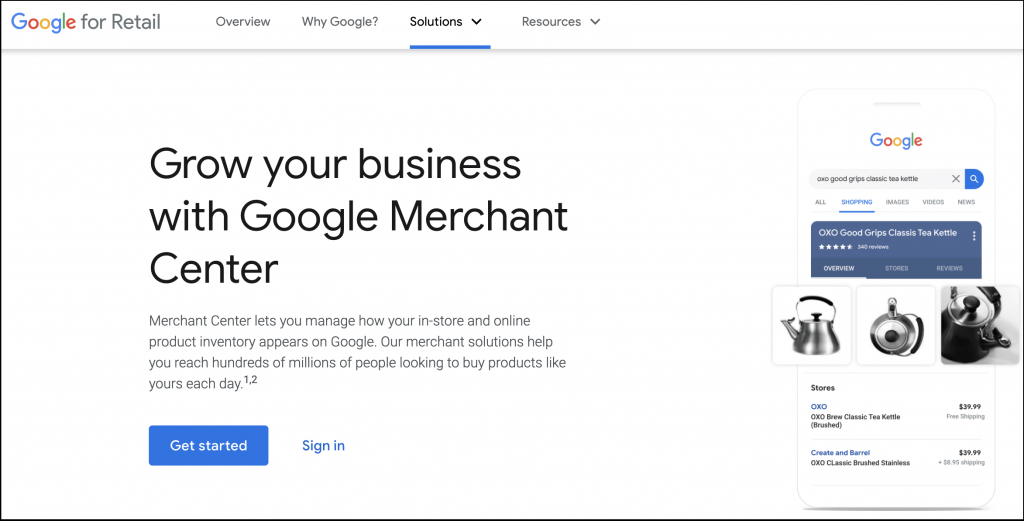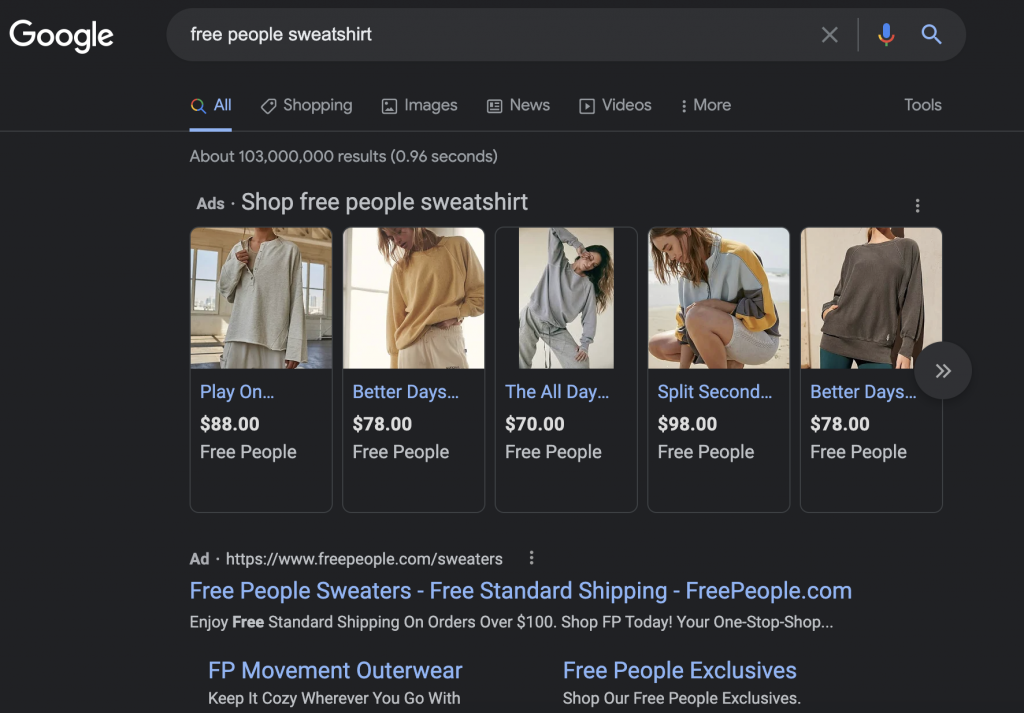For e-commerce companies, Google Merchant Center can aid in visibility, increased sales, and more.
Here, you’ll find:
- How Google Merchant Center is used for marketing
- Why this Google product is important for e-commerce
- Tips to set up a Google Merchant Center account properly
- How to add products to GMC
If you want to advertise your e-commerce products on Google, it’s a good idea to get familiar with Google Merchant Center (GMC).
This digital platform from the search engine giant lets you provide data and assets (like images, descriptions, and product details) to showcase your offerings through various Google advertising tools.
Once you upload your assets and other data to GMC, they can appear in Google Shopping ads and on the search engine results page (SERP).
Let’s take a closer look at what Google Merchant Center is all about and how it can enhance your e-commerce marketing plan.
What is Google Merchant Center?
Launched in 2010, Google Merchant Center is a centralized dashboard for all product data that you use for advertising through Google Shopping.
Without GMC, your products won’t appear on Google Shopping. Google Shopping Ads use information from Google Merchant Center to decide when and where to show your ads. Accordingly, without a GMC account, your advertising options through Google are limited.
To take advantage of all Google Shopping opportunities, e-commerce retailers have to work through Google Merchant Center. Basically, GMC simplifies your interaction with Google’s e-commerce tools by helping you manage all product information through one dashboard.
Benefits of using Google Merchant Center
One of GMC’s biggest benefits for e-commerce brands is gaining access to Google Shopping Ads and all the sales opportunities that come with them. Other advantages include:
- Versatility – GMC allows you to add a wide variety of information about your products and upload different digital assets. This doesn’t just streamline advertising, it helps you create high-quality product descriptions for sales purposes.
- Simple product editing – The platform allows you to edit and update product data in one place, instead of adjusting each ad separately. You can serve up changes in real-time, ensuring the transparency and relevance of product information.
- Smooth integration – GMC integrates seamlessly with Google Ads, Google Display Network, and other Google advertising tools. With GMC, you can save time when designing and redesigning your advertising campaigns.
- Access to foreign markets – Once you fill out product information, you can translate GMC product sheets to access foreign markets.
You can submit public product reviews to the Merchant Center so they appear on your listings with the star ratings visible. Products with high ratings get preferential placement.
You can add reviews to GMC through Google’s Product Rating program. You need to have a minimum of 50 reviews across all products to participate.
GMC doesn’t cost anything. You can create an account free of charge. Not only that, but free product listings on Google’s Shopping tab in the U.S. were announced back in spring 2020.
How to set up a Google Merchant Center account
To get started with GMC, you need:
- A Google account
- A Google Business Profile
- An e-commerce website
- Product data (pricing, availability, shipping information, etc.)
To begin setup, visit the Google Merchant Center site and click “get started.”
Step 1: Create an account
Go through the straightforward steps to share your business data. Keep in mind that the business name you share here will be used as the GMC account name and appear on all Google Shopping services.
Business country is the country where your company is registered. The time zone will automatically be set up according to the choice of your business country.
You’ll also need to share tools you plan to use, such as e-commerce platforms and payment systems like PayPal.
Once you complete these steps, take the time to read the Terms & Conditions and verify that you agree with them.
Step 2: Link GMC to Google Ads
To set up your Google Shopping campaign, you need to link your GMC account to Google Ads. Do this by choosing “Linked Accounts” on top of the screen and adding the Google Ads account by entering the Customer ID.
(Your Customer ID is under the Help (?) tab in the top left part of your Google Ads screen.)
You also need to accept this connection from your Google Ads account. To do this, go to Tools and Settings>Linked account>Google Merchant Center. Choose “view details” and click “approve.”
Step 3: Verify and claim website’s URL
From the Tools icon, choose “business information” and select the Website tab. Enter the URL of your e-commerce website and click “save.”
You can verify your website through your Google Analytics (GA) account or Google Tag Manager by using GA tracking code or container ID respectively. This will only take a minute.
Pro tip: If you have neither, you can add an HTML tag or upload an HTML file. Google can walk you through both processes.
Step 4: Add products to GMC
You can add products to Google Merchant Center manually. This approach is a bit time-consuming and comes with certain limitations, but it can be useful in situations when you don’t have a large number of items.
Creating a product feed involves uploading your product information through one of the available methods, including Google Sheets, SFTP, FTP, and Google Cloud storage.
Google can also crawl your website to retrieve product information. However, your website would need to have properly structured data.
When you add products to GMC, make sure they adhere to the platform’s product data specifications. The more info you add about the product, the more relevant your ads will be.
Pro tip: When you’re using Google Sheets to upload product data, keep in mind that you aren’t limited by the available data columns. Depending on what your customers need, you can insert additional data and improve personalization.
The takeaway
Google Merchant Center is a must-have tool for e-commerce retailers who want to use Google Shopping.
By adding product information and uploading assets to your GMC account, you can streamline your Google advertising efforts while simplifying your product data management.
Setting up an account is easy and free of charge. Adding products may take some time. However, once it’s done, you’ll be on your way to crafting successful Shopping ads and campaigns.