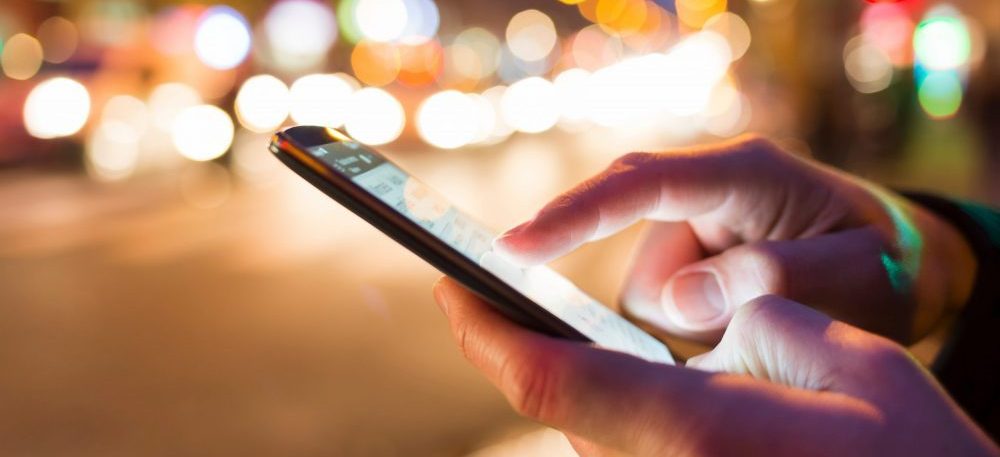Need more users for your app? Streamline the process by launching Google Ads app campaigns.
Here, you’ll find:
- What app campaigns are and how they work
- The types of campaigns you can run
- How to set up Google Ads app campaigns
- Google Ads optimization tips to set up successful campaigns
Do you remember that catchy Apple slogan, “There’s an App For That”?
It was part of a legendary campaign to promote the newly released Apple App Store, which, at that time, was revolutionary as it introduced a new way of downloading mobile applications (or apps, as we refer to them today).
I remember that slogan being such an ear worm, much like Lady Gaga’s “Poker Face” and “I Gotta Feeling” by the Black Eyed Peas. Back then, Words With Friends was still one of the most popular apps around. (Ah, 2009 — a much simpler time.)
Apps have come a long way since then — and so have the ways to market them.
Today, software developers take advantage of marketing and advertising platforms like Google Ads (formerly Google Adwords) to get the word out on their apps faster and attract more mobile users for increased adoption.
One such channel that has become a vital arrow in the software marketer’s quiver is Google App Campaigns, formerly known as Universal App Campaigns (UAC).

(Image: Adobe Stock)
What is a Google app campaign?
Google app campaigns are a marketing method made for developers and those who want to promote their apps and see more user engagement.
But how does a Google app campaign work?
Well, by setting up an app campaign, developers can automate their ads to drive mobile app installs and in-app conversions for both Android and iOS users. These ads are eligible to appear across Google’s properties, including the following:
- Google Search Network
- Google Display Network
- The Google Play Store
- YouTube
- Discover on Google Search
- AdMob
- Google’s search partners
- Other publishers that host app ads
Aside from where your ad can be displayed, Google Ads app campaigns can also be scaled across multiple ad groups.
However, you don’t necessarily have to create ads for different placements. Google automatically creates ads using the lines of text and digital assets you provide. It also automatically manages your bids and targeting to maximize campaign results based on the conversion goal you set.
So, whether your goal is to increase the volume of installs from new users or drive more in-app purchases from existing users, Google will take care of those for you with the help of machine learning.
Meanwhile, you will still need to manually set other aspects of the campaign, including your:
- daily budget
- campaign start date
- target location
- target cost-per-install (CPI) or cost-per-action (CPA) — more about how to set up app campaigns in Google ads later
Types of app campaigns in Google Ads
If you have an app you want to promote, then setting up Google ads campaigns for app promotion is the best way to go.
There are three campaign subtypes to choose from based on your campaign goals: app installs, app engagement, and app pre-registration. Each of these subtypes will focus on different actions and bid strategies.
App install
Choosing the ‘app install’ subtype means you’re looking to encourage more people to install your app. Google Ads will automate targeting and bidding to help you reach this goal while helping you gain the best value for each download.
App engagement
The main focus of this campaign type is to re-engage customers who’ve previously installed your app or are currently using it and encourage them to take specific in-app actions.
App pre-registration (not available for iOS)
Before your app or game is released on Google Play, you can run a pre-registration app campaign to capture people’s interest in your app or game and create an early user base.
This can also help you gauge their interest to see whether there’s a market for the app you’re developing.
Gaining access to a massive audience while having the ability to reach the right users are some of the most significant advantages of running a Google Ads app campaign.
By selecting the right campaign type, you have a greater chance of reaching the correct type of audience and being a step closer to accomplishing your goals.
How to set up Google Ads app campaigns
Follow these steps below to start setting up your Google Ads app campaign:
- Log in to your Google Ads account.
- Click on the blue + button and select New campaign.
- When prompted to select a campaign type, choose Universal App on the right-most part of the screen.
- Choose which device type (iOS or Android) you want your ads to display.
- Under Look up your app, enter the name of your app, and find the app that will be promoted through this campaign.
- Name your campaign and add multiple text ideas that will be included in the campaign.
Pro tip: All the text you input will be used in the campaign and will be chosen automatically through Google’s algorithm. The ad text will be rotated regularly to find the best-performing ads, with better-performing texts being shown more frequently than others.
- Optionally, you can also add other creatives like videos, images, or HTML5 assets as visuals for an interactive video ad.
- Once you’re done adding creative assets, you can set the locations and languages you want to target.
- Set your campaign goal, budget, and the bid amount.
- Lastly, set the start and end date of your campaign. If you’d like the campaign to be open-ended, you can opt not to include an end date.
Optimization tips and best practices to set up successful app campaigns
One of the most significant advantages of running app campaigns in Google ads is the ease with which campaigns can be set up and run. Almost everything is done automatically while requiring minimal manual input.
But take note of the keyword here, which is “minimal.”
Before running a campaign, you will need to set up the campaign’s parameters manually. Once these are set, the algorithm will use these parameters to create a successful campaign.
Although Google already does this excellently, its overall success will still depend on the parameters you set and will make or break your campaign.
To improve your overall likelihood of success, take note of the following best practices for setting up successful campaigns.
1. Set up proper conversion tracking
Measuring your success is always a crucial aspect of running a successful digital marketing campaign.
Not only does it help you identify elements that are performing poorly, but also high-performing elements that you can replicate throughout the campaign and in future iterations.
In universal app campaigns in Google Ads, tracking app installs and pre-registration activity gives you insight into your audience’s behavior, which will help find and attract new users.
There are four ways to set up conversion tracking for your app:
- Google Play Store conversion data (for in-app conversion and app install campaigns)
- Third-party analytics providers
- Google Ads API for conversion tracking and remarketing
- Google Analytics for Firebase
To set up tracking using the Google Ads API or Firebase, you can follow these guides for the Google Ads API and Firebase provided by Google.
For the other tracking methods, follow the step-by-step guides below:
Conversion tracking via Google Play Store conversion data
For tracking app installs:
- Log in to your Google Ads account.
- In the upper right corner, click on the wrench icon to open tools.
- Under Measurement, click Conversions.
- Click on + to start a new campaign.
- From the list of conversion types, choose App, then select Google Play.
- Choose Installs as the action you want to track, then click on Continue.
- When prompted, enter the name of the Android app you want to track.
- For paid apps, enter the value of each install, which is usually the price of your app. (If you prefer not to count the price or if the app is free, then select Don’t use a value).
- Look up the name of your app and click on it when you see it from the drop-down list.
- As an optional additional step, you can click Include these conversions in your “Conversions” column to include data for this conversion action in the report.
Pro tip: Data under the Conversions column is used for automated bid strategies like Enhanced cost-per-click (CPC), Target cost-per-acquisition (CPA), and Target return on ad spend (RoAS). By default, the option to include this data is already selected and will be used to optimize your bid strategy. But if you don’t want this conversion action in your bid strategy, you can also opt to uncheck the box.
- When all the settings selected look good to you, click Create and continue
- Click Done
For tracking in-app purchases:
- Follow the same steps above for tracking app installs up to step 5.
- When prompted to choose a conversion type, choose In-app purchases and click Continue.
- Enter the name of the in-app conversion you’d like to track.
- Select how many conversions to account per ad click: Every or One. (Choosing Every is recommended for tracking in-app purchases since every purchase adds value to your business).
- Enter the name of your app and click on it when it appears from the drop-down list.
- At this point, you will need to select the duration of time you will track conversions after an ad click, which can be as long as 90 days or as short as a week. (For in-app purchases, 90 days is recommended because it provides ample time for approximating the lifetime value of a customer).
- Once you’re done with the setup, click on Create and continue, and then click Done to save your settings.
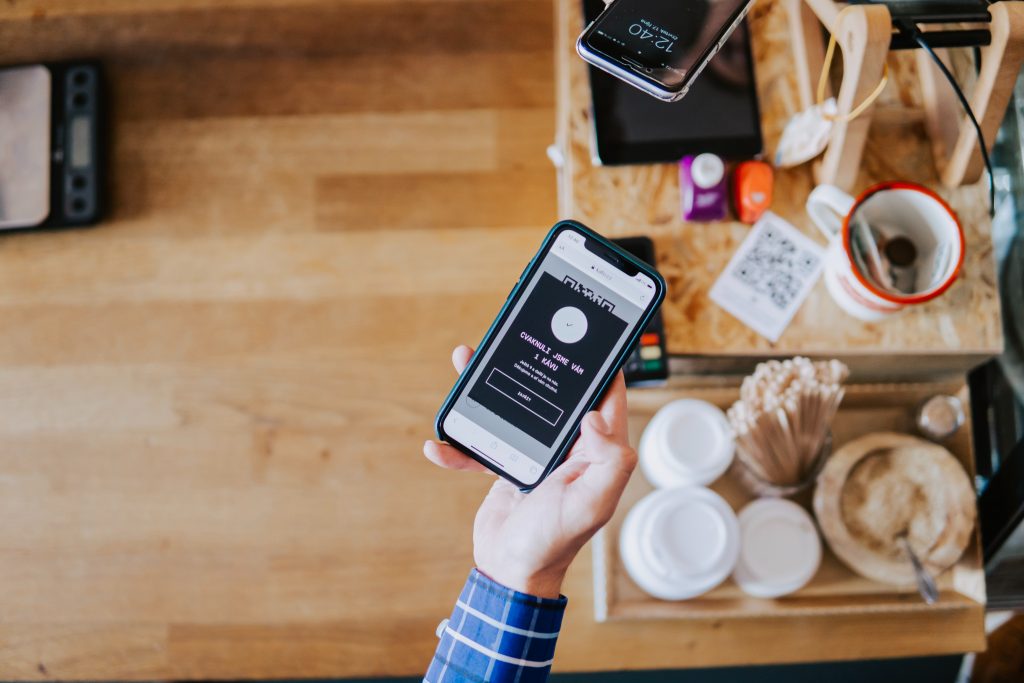
(Image: Unsplash)
Conversion tracking via a third-party app
- Follow the same steps above for tracking app installs up to step 5.
- When prompted to choose a conversion type, select App, then choose Third-party app analytics.
- Click Continue to proceed with the setup process.
- Decide which events you want to track and import from your app.
- Click Import and continue, then click Done.
You will now be able to see all third-party conversion events in the Conversion actions table. To view more information about an event, click on the event name.
For pre-registration campaigns, the pre-registration conversion action is automatically selected for tracking after the first user pre-registers your app.
2. Choose the right goal based on your campaign objectives
Now that you’ve learned how to set up campaigns and set up tracking for each conversion action let’s talk about another crucial aspect of running an app campaign: goal selection.
Choosing the right goal determines who Google targets for the campaign, which determines the type of users your app attracts.
That said, you can choose between two primary objectives for each campaign: install volume, which optimizes your bids to get the highest number of installs for a target cost-per-install (CPI), and in-app actions, which optimizes cost-per-action (CPA).
- Install volume. Choose install volume as your campaign goal if you want to attract as many new users to your app as possible. This is an ideal goal if your app is newly developed or you’re struggling to get users to install your app.
- In-app actions. If you want to increase engagement among users who’ve already installed the app, choose in-app actions as your campaign goal. This is ideal for apps with a solid user base and looking to maximize the value derived from each user interaction.
Whichever campaign goal you choose, Google recommends setting a high enough budget to allow its algorithm to gather enough campaign data to optimize your performance goals.
For install volume, the recommended campaign budget is 50 times your target CPI, while your recommended budget for in-app actions is more than 10 times your target CPA, or at least 100 conversions for both.
3. Diversify creative assets for each campaign
In the Google Ads app campaign kitchen, Google is the chef, and the creative assets are the ingredients.
As the chef, Google will make full use of its ability, through its complex algorithms, to create the best dishes, which are the ads used throughout the campaign.
But while the chef has the ability to transform any ingredient to make the best dish possible, the quality of the dish they produce will ultimately depend on what’s in the pantry.
In the same way, the quality of your ads will depend on the creative assets you add to the campaign library, aka your creative pantry.
For each campaign, you are allowed to upload the following:
- Up to 20 static images
- Up to 20 videos
- 10 text elements
- HTML5 assets (for responsive and interactive ads)
Like in our example above, the more assets you offer Google, the more effectively it can create high-performing ads for different platforms, increasing the likelihood of a conversion considerably.
For the best results, diversify the type of creative content that you upload. For example, Google recommends uploading at least one portrait image, one landscape image, one portrait video, one landscape video, and a wide range of HTML5 assets.
4. Test out different bids to optimize your bidding strategy
Your target CPA or CPI is one of the most critical elements of your universal app campaign in Google Ads. In fact, the amount that you set for your bid can impact campaign performance.
However, your current target values may not be getting the results you need. For example, if you set it too low, you may not be giving the algorithm enough room to test out different inventories, so you won’t be getting any inventory on YouTube.
A high enough target value may be able to get the desired results. But set it too high, and the algorithm will see it as a sign that you’re willing to acquire clients at a higher price. However, your campaign will also get a “budget limited” status. So, you also won’t be getting placements on YouTube.
But why is securing YouTube placements necessary?
Because you may not be getting enough placements on Google Search with the limited amount of searches for keywords related to your app. Meanwhile, the Display Network can be scalable with enough inventory, but profitability can be difficult to achieve at scale.
Unlocking YouTube placements gives you access to tons of traffic. But because it’s one of the most competitive channels, you will need to set a high enough bid to secure placement, but not too high that you’re losing profits.
So, test out different bid levels to find that sweet spot.
5. Give the algorithm sufficient time to learn
The Google algorithm takes time to collect data and learn how to optimize your campaigns. This learning phase usually takes about a month (longer for in-app campaigns), during which it learns about the right type of users to target, the best creative combinations to use, and the most effective platforms for ad placements.
It is critical to the success of your campaigns that you avoid interrupting this process to allow it sufficient time to collect meaningful data and learn. Otherwise, you will end up hurting your campaign.
So, while testing out different bids can be beneficial to your campaign, it is vital that you only do so after a sufficient amount of time to ensure the learning process is complete.
For best results, avoid adjusting ongoing campaigns like your bids, budget, placements, and creative assets until after the second or third month.
After that period, you can work on systematically making adjustments to optimize your campaigns based on target metrics and goals.
The takeaway
Google Ads App Campaign is one of the most useful platforms for app promotion. It utilizes Google’s entire ad network to help your app gain traction online and reach your target users.
If you are planning to launch a newly developed app or are dealing with less than stellar engagement numbers for a current one, running Google App Campaigns may benefit your business.
But while Google App Campaigns are relatively easy to use, you may still encounter some inherent challenges when trying to set up and optimize them. In that case, experts can lend their assistance.
Want mot help implementing the tips and strategies above, or just want to take your digital marketing to the next level? Let’s connect.